There are different kind of service sales: prepaid volume of hours/days (e.g. support contract), billing based on time and material (e.g. billing consulting hours) or a fixed price contract (e.g. a project).
In this section, we will have a look at how to invoice milestones of a project.
Milestone invoicing can be used for expensive or large scale projects, with each milestone representing a clear sequence of work that will incrementally build up to the completion of the contract. For example, a marketing agency hired for a new product launch could break down a project into the following milestones, each of them considered as one service with a fixed price on the sale order :
- Milestone 1 : Marketing strategy audit - 5 000 euros
- Milestone 2 : Brand Identity - 10 000 euros
- Milestone 3 : Campaign launch & PR - 8 500 euros
In this case, an invoice will be sent to the customer each time a milestone will be successfully reached. That invoicing method is comfortable both for the company which is ensured to get a steady cash flow throughout the project lifetime and for the client who can monitor the project's progress and pay in several times.
Note
You can also use milestones to invoice percentages of the entire project. For example, for a million euros project, your company might require a 15% upfront payment, 30% at the midpoint and the balance at the contract conclusion. In that case, each payment will be considered as one milestone.
Configuration
Install the Sales application
In order to sell services and to send invoices, you need to install the Sales application, from the Apps icon.
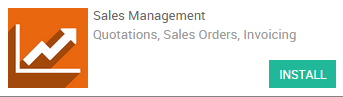
Create products
In Odoo, each milestone of your project is considered as a product. From the Sales application, use the menu , create a new product with the following setup:
- Name: Strategy audit
- Product Type: Service
- Invoicing Policy: Delivered Quantities, since you will invoice your milestone after it has been delivered
- Track Service: Manually set quantities on order, as you complete each milestone, you will manually update their quantity from the Delivered tab on your sale order
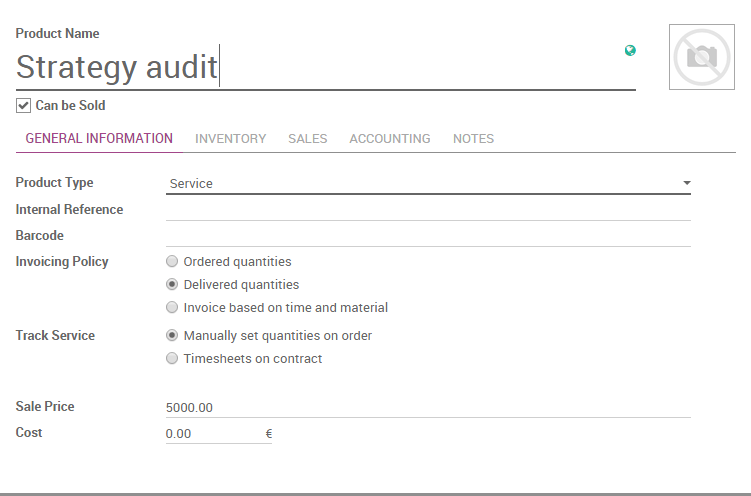
Note
Apply the same configuration for the others milestones.
Managing your project
Quotations and sale orders
Now that your milestones (or products) are created, you can create a
quotation or a sale order with each line corresponding to one milestone.
For each line, set the
Ordered Quantity to
1 as each milestone is
completed once. Once the quotation is confirmed and transformed into a
sale order, you will be able to change the delivered quantities when the
corresponding milestone has been achieved.
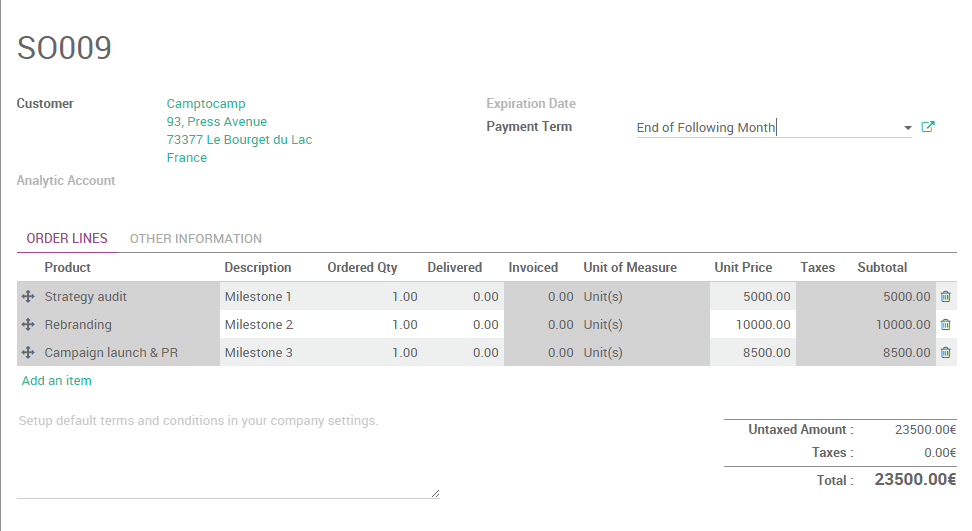
Invoice milestones
Let's assume that your first milestone (the strategy audit) has been
successfully delivered and you want to invoice it to your customer. On
the sale order, click on
Edit and set the
Delivered Quantity of the
related product to
1.
Tip
As soon as the above modification has been saved, you will notice that the color of the line has changed to blue, meaning that the service can now be invoiced. In the same time, the invoice status of the SO has changed from Nothing To Invoice to To Invoice
Click on Create invoice and, in the new window that pops up, select Invoiceable lines and validate. It will create a new invoice (in draft status) with only the strategy audit product as invoiceable.
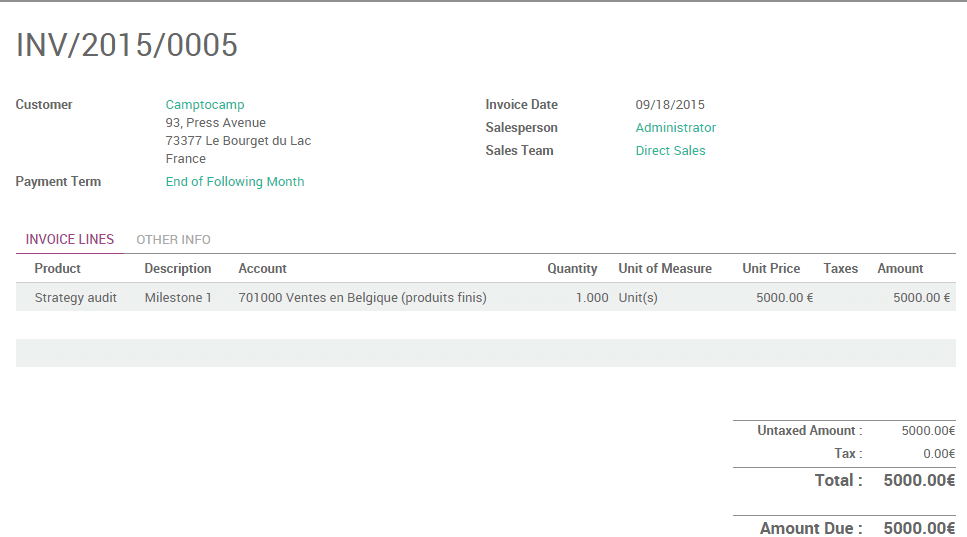
Note
In order to be able to invoice a product, you need to set up the Accounting application and to configure an accounting journal and a chart of account. Click on the following link to learn more: How to setup Odoo Accounting?
Back on your sale order, you will notice that the Invoiced column of your order line has been updated accordingly and that the Invoice Status is back to Nothing to Invoice.
Follow the same workflow to invoice your remaining milestones.
