Overview
When an order goes to the shipping department for final delivery, Odoo is set up by default to utilize a one-step operation: once all goods are available, they are able to be shipped in a single delivery order.
Configuration
There is no configuration needed. The default outgoing shipments are configured to be directly delivered from the stock.
However, if advance routes is activated and you set another shipping configuration on your warehouse, you can set it back to the one-step delivery configuration. Go to and edit the concerned warehouse.
Set the outgoing shippings the option to Ship directly from stock (Ship Only)
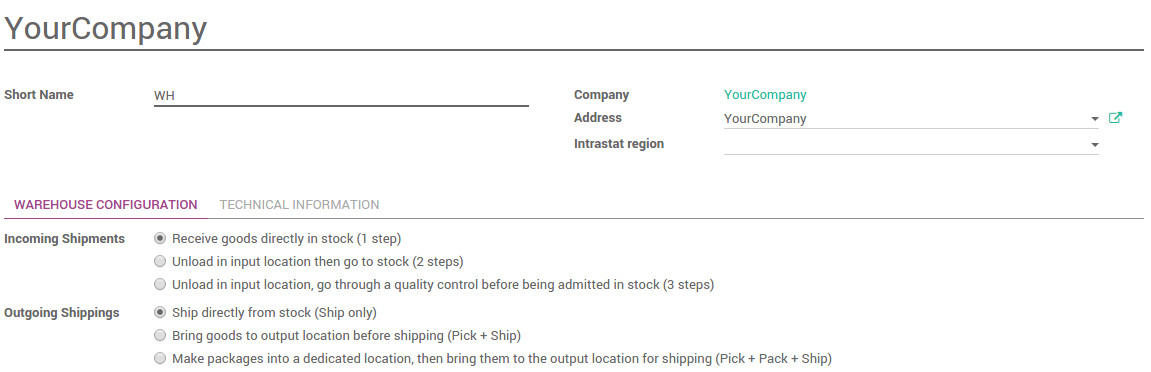
Create a Sales Order
Create a sales order (From quotation to sales order) with some products to deliver.
Notice that we now see
1 delivery associated with this sales order
in the
stat button above the sales order.
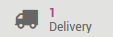
If you click on the 1 Delivery stat button, you should now see your picking.
Process a Delivery
Go to Inventory and click on the # TO DO link under the Delivery Orders kanban card.
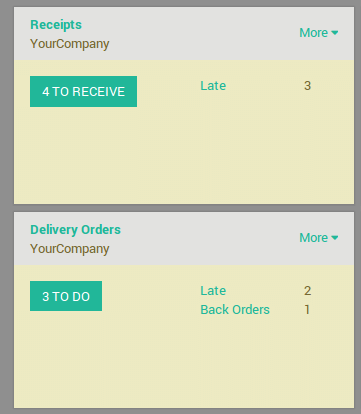
Click on the picking that you want to process.
Click on Validate to complete the move from WH/Output to the customer.
This has completed the Shipping Step and the WH/OUT should now show Done in the status column at the top of the page, which means the product has been shipped to the customer.
